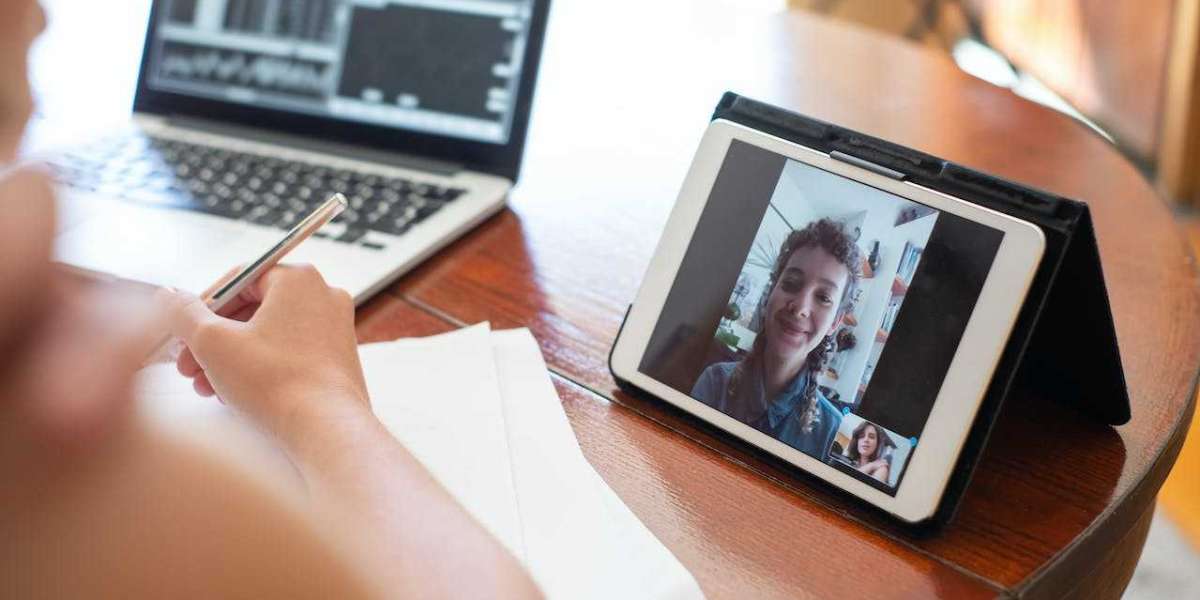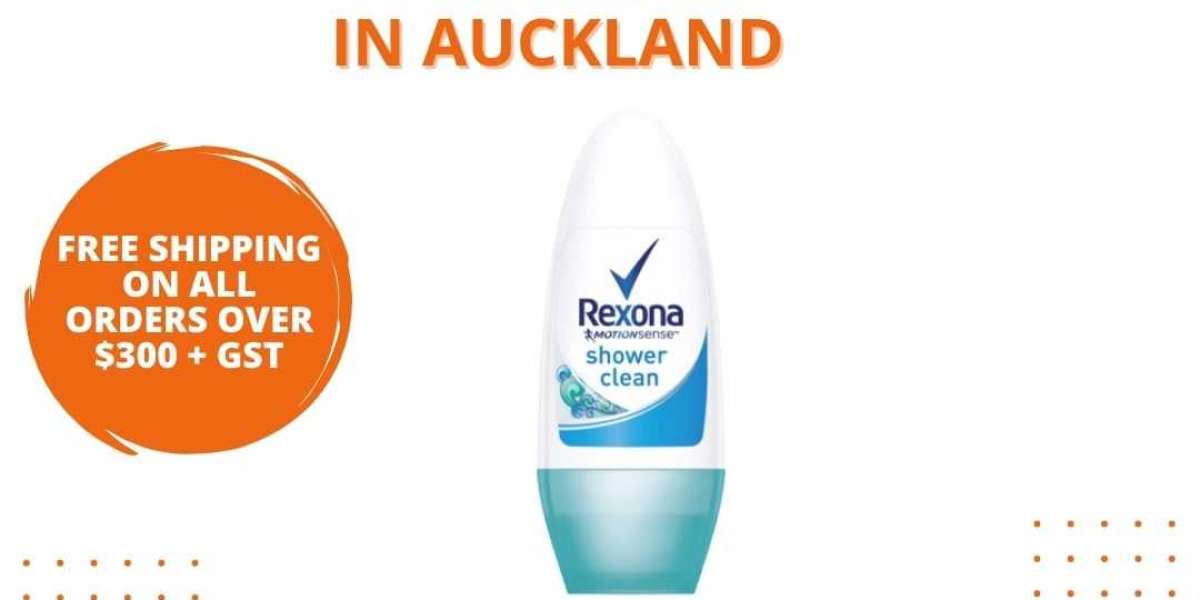The iPad Mini is a remarkable piece of technology that strikes a perfect balance between portability and functionality. Whether you're a new owner or someone contemplating buying one, this compact device can do much more than you might initially think. In this blog, we'll explore what you can do with your iPad Mini, what makes it special, how to organize it effectively, and how to make it even more useful with some handy tips and tricks.
What Can I Do with My iPad Mini?
The iPad Mini is a versatile gadget that can serve a multitude of purposes. Here are just a few of the things you can do with your iPad Mini:
Browsing the Web: The iPad Mini is an excellent device for surfing the internet. Its compact size makes it perfect for on-the-go browsing.
Reading eBooks: The iPad Mini's size and weight make it a great e-reader. You can access a wide range of eBooks through apps like Apple Books or Kindle.
Watching Movies and TV Shows: With its vibrant display, the iPad Mini is ideal for streaming your favorite movies and TV shows on platforms like Netflix, Disney+, or Apple TV+.
Gaming: The App Store offers a plethora of games for the iPad Mini, from casual puzzles to graphically intense titles. It is a powerful gaming device in a small package.
Taking Notes and Drawing: With the Apple Pencil, you can take handwritten notes or sketch your ideas. It's a fantastic tool for students and artists.
Email and Productivity: Manage your emails, work on documents, and boost your productivity with the iPad Mini and apps like Microsoft Office or Google Workspace.
FaceTime and Video Calls: Stay connected with family and friends through video calls using FaceTime or other communication apps like Zoom or Skype.
Music and Podcasts: Enjoy your favorite tunes or listen to podcasts using apps like Apple Music, Spotify, or Podcasts.
What Is Special About the iPad Mini?
The iPad Mini may be small in size, but it's big on features. Here's what makes it special:
Compact and Portable: The most obvious feature is its size. The iPad Mini is ultra-portable, fitting comfortably in one hand. It's perfect for people on the move or for those who prefer a smaller tablet.
Powerful Performance: Despite its small form factor, the iPad Mini packs a punch. It's equipped with Apple's A15 Bionic chip, ensuring speedy performance and smooth multitasking.
Stunning Retina Display: The iPad Mini features a gorgeous Retina display with True Tone and P3 wide color support. You'll thus be treated to vivid, lifelike images.
Compatibility with Apple Pencil: The iPad Mini is compatible with the Apple Pencil, enabling you to take notes, draw, and annotate documents with precision.
Wide Range of Apps: The App Store offers a vast selection of apps designed specifically for the iPad, making it a versatile tool for various tasks.
How Do I Organize My iPad Mini?
To make the most of your iPad Mini, it's essential to keep it organized. To help you with it, consider the following suggestion:
Create Folders: Organize your apps into folders by category. For example, you can have folders for productivity apps, entertainment, and utilities.
Arrange Your Home Screen: Place your most-used apps on the home screen for easy access. You can also move less frequently used apps to other pages or folders.
Customize Your Dock: The dock at the bottom of the screen can hold your favorite and frequently used apps. They are simple to reach from any screen.
Use Widgets: Widgets can provide at-a-glance information and quick access to essential apps. Customize your widget layout to fit your preferences.
Delete Unwanted Apps: If your iPad Mini came with pre-installed apps that you don't use, delete them to free up space and declutter your home screen.
Utilize App Library: On the last page of your home screen, you'll find the App Library, which automatically categorizes your apps. It's a handy way to access apps without cluttering your home screen.
How Can I Make My iPad More Useful?
To maximize the utility of your iPad Mini, try these tips and tricks:
Multitasking: Take advantage of split-screen and slide-over features to run multiple apps simultaneously. It's excellent for productivity and multitasking.
Shortcuts: Use the Shortcuts app to automate tasks and create custom shortcuts for common actions. For example, you can create a shortcut to set your device to "Do Not Disturb" mode for a meeting.
Access Control Center: Swipe down from the top right corner of the screen to access Control Center. This allows you to toggle essential settings like Wi-Fi, Bluetooth, and screen brightness quickly.
Explore Keyboard Shortcuts: If you're using a keyboard with your iPad Mini, learn keyboard shortcuts to navigate and perform tasks more efficiently.
Gestures: Familiarize yourself with iPad gestures like swiping up to access the app switcher, pinching to zoom, and more. They can make navigation smoother.
iCloud: Use iCloud to store your photos, documents, and other data, ensuring that it's accessible across all your Apple devices.
Siri: Make use of Siri for voice commands and assistance. Siri can help with tasks like setting reminders, sending messages, and answering questions.
Explore Accessibility Features: The iPad Mini offers a range of accessibility features, including voice control, magnification, and text-to-speech. Adjust these variables to meet your requirements.
Conclusion
The iPad Mini is a powerful and compact device that can do so much more than its size might suggest. Whether you're browsing the web, watching movies, working on projects, or staying connected with loved ones, this little tablet has you covered. By organizing your iPad Mini effectively and using the provided tips and tricks, you'll unlock its full potential and enhance your overall experience with this incredible piece of technology.