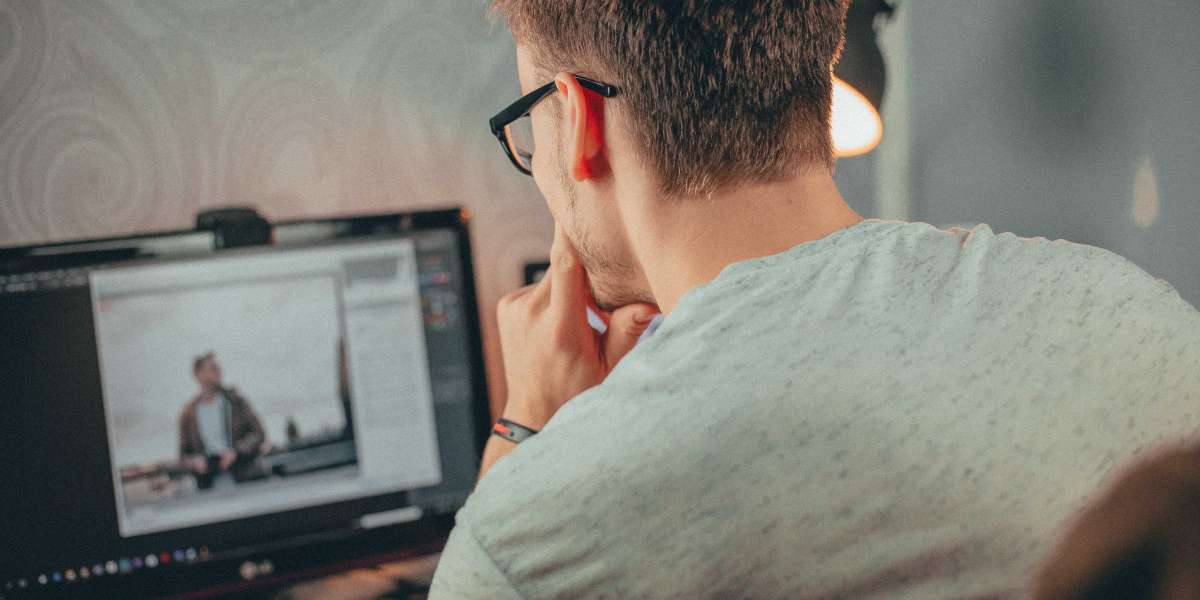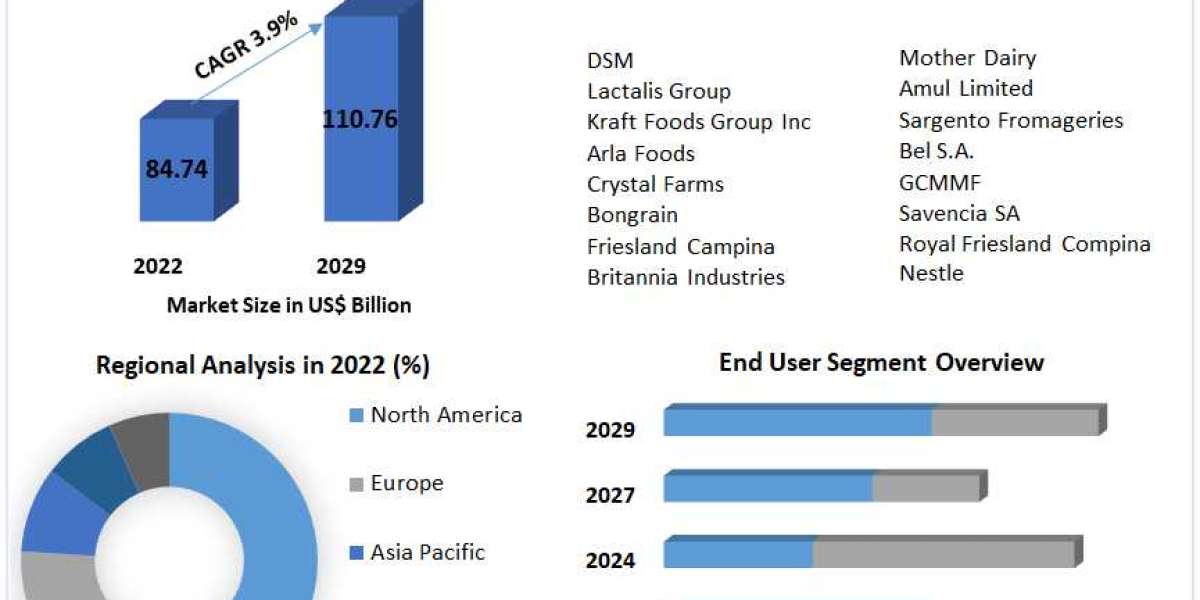Another amazing feature is the ability to set up a credit card account in QuickBooks Desktop. This will make your job easier by allowing you to keep track of the charges and payments you have made. Are you eager to learn how to use it? Then let’s find out how you can set up, pay, and enter credit card accounts in QuickBooks Desktop.
How to Enter Credit Card Charges in QuickBooks
To put the amount you owe on your credit card account, enter credit card charges.
- Choose the ‘Enter Credit Card Charges‘ option from the ‘Banking‘ menu.
- Now go to the Credit card drop down and choose the exact account.
- The ‘Purchase/Charge‘ option must be selected automatically.
- If in case, you need to record a refund or credit you received through the credit card, you can choose the ‘Refund/Credit‘ option.
- Now click on ‘Purchased From‘ and select the vendor, and make sure about the date.
- If you need to explain the charge or the refund then enter a memo.
- In the next step, click on the ‘Expenses or Items‘ tab, and enter the expenses that you want to track.
- Now click on the ‘Save Close option.
- Now the Entering of Credit Card Charges in Desktop is done.
Read more-- Recover QuickBooks Password
How to Pay Credit Card Charges in QuickBooks Desktop
Pay Desktop credit card charges by following the below step.
- First of all, you have to go to the ‘Banking‘ menu and click on the ‘Write Checks‘ option.
- Now select the bank account that you use for paying credit card from the drop-down of ‘Bank Account‘, and select the payment date.
- Choose the credit card company name from the ‘Pay to the order drop-down.
- Then enter the payment amount, and go for the ‘Expenses‘ tab to select the credit card account.
- Enter a line for every sub-account, and type the amount you need to pay, if you are making a payment for sub-accounts.
- Remember that, the total account must be equal to the total amount reflected for the parent account.
- At last, click on the ‘Save Close‘ option to save all the changes and close it.
Read more-- Reduce list in QuickBooks
How to Pay Credit Card Charges Before and After Reconciliation
You can pay your credit card by writing a check.
Paying Credit Card Charges Before Reconciliation
- Go to the ‘Banking‘ menu and select ‘Write Checks‘.
- Select the Bank account and date of your payment.
- Choose your credit card company name and enter the amount you have to pay.
- Select the ‘Expenses‘ tab.
- From the Account dropdown, select your credit card account.
- Click on ‘Select Close‘.
Paying Credit Card Charges After Reconciliation
There are two options to pay your charges after reconciling your account.
- To immediately pay your expenses you can write a check.
- By entering a bill for the vendor which can be paid in the future.
Related posts- Convert Accpac to QuickBooks